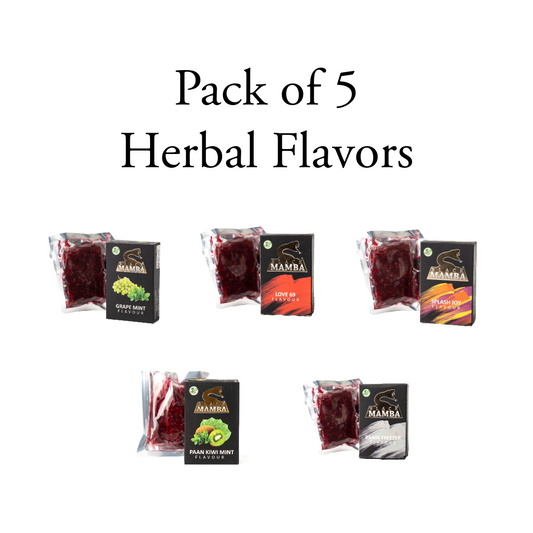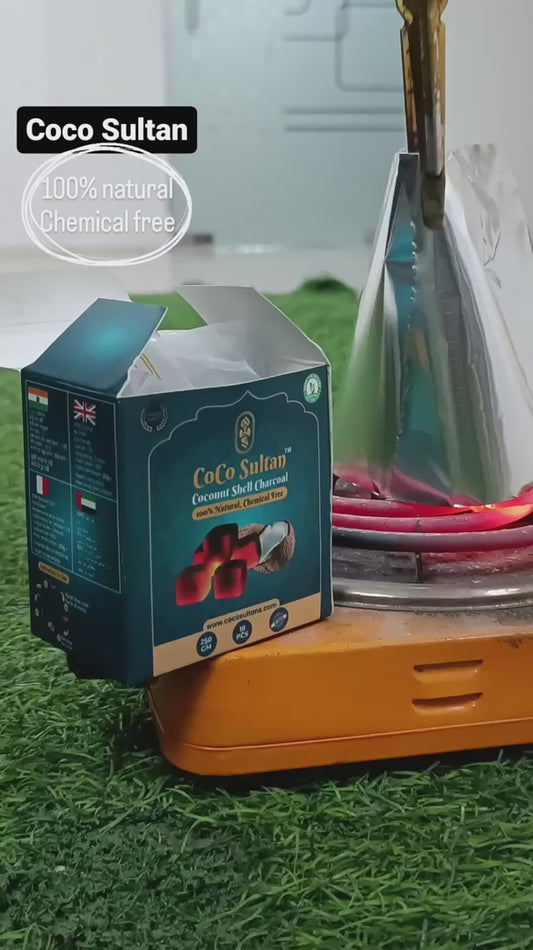How to Use Lightroom's AI Functions to Edit Photos
Share
Lightroom is a powerful photo editing software that offers a variety of tools and features for adjusting and enhancing images. In recent years, Adobe has added a number of AI-powered features to Lightroom, which can help photographers to edit their photos more quickly and easily.
This article will demonstrate how to use Lightroom's AI functions to edit a photo. We will cover how to adjust the sky, enhance the landscape and subject, and create AI presets for quick edits.
Adjusting the Sky
The first step is to adjust the sky in the photo. Lightroom's AI Sky Enhancer tool can automatically select and enhance the sky in an image. This tool can adjust the exposure, contrast, highlights, and whites of the sky to make it look more dramatic and balanced.
In addition to the AI Sky Enhancer tool, you can also use color range selection to apply edits to specific parts of the sky. For example, you could use color range selection to adjust the brightness of the clouds in the sky.
Enhancing the Landscape
The next step is to enhance the landscape in the photo. Lightroom's AI Landscape Enhancer tool can automatically adjust the exposure, contrast, shadows, and blacks of the landscape to add depth and detail to the image.
You can also use AI masks to adjust specific parts of the landscape. For example, you could use an AI mask to brighten the foreground of the image while leaving the background untouched.
Enhancing the Subject
The final step is to enhance the subject in the photo. Lightroom's AI Subject Enhancer tool can automatically select and enhance the subject in an image. This tool can adjust the exposure, shadows, and clarity of the subject to make it stand out from the background.
In addition to the AI Subject Enhancer tool, you can also use radial gradient masks to separate the subject from the background. For example, you could use a radial gradient mask to brighten the subject while darkening the background.
Creating AI Presets
Once you have edited the photo, you can save your edits as an AI preset. AI presets can be applied to other images for quick adjustments.
To create an AI preset, simply click on the "Create Preset" button in the Develop module. Give your preset a name and then click on the "Save" button.
Different Presets for Different Images
You can create different presets for different types of images. For example, you could create a preset for astrophotography that adjusts the sky and foreground specifically for those types of images.
Manual Fine-Tuning
While AI presets can speed up editing, manual adjustments are still needed for fine-tuning and completing the edits. For example, you might need to adjust the white balance or the color temperature of the image.
Lightroom AI Capabilities
Lightroom's AI capabilities are impressive and can help photographers to edit their photos more quickly and easily. In this article, we have only scratched the surface of what is possible with Lightroom's AI functions.
To learn more about Lightroom's AI capabilities, I recommend watching the video that this article is based on. The video is embedded below.
I hope this article has been helpful. If you have any questions, please feel free to leave a comment below.